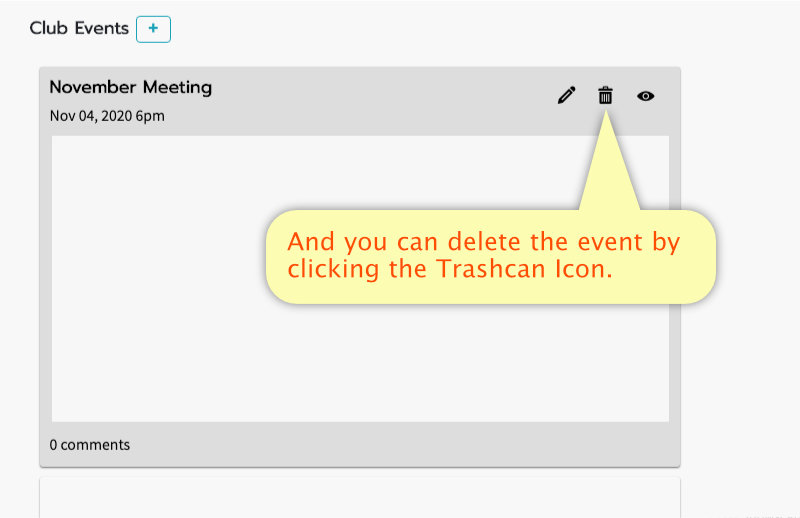Create a New Event
This tutorial will show how to create a new Club Event.
Go to the Events Page
Click "Events" in the main menu.
Make sure you're in your club first, otherwise this option won't appear.
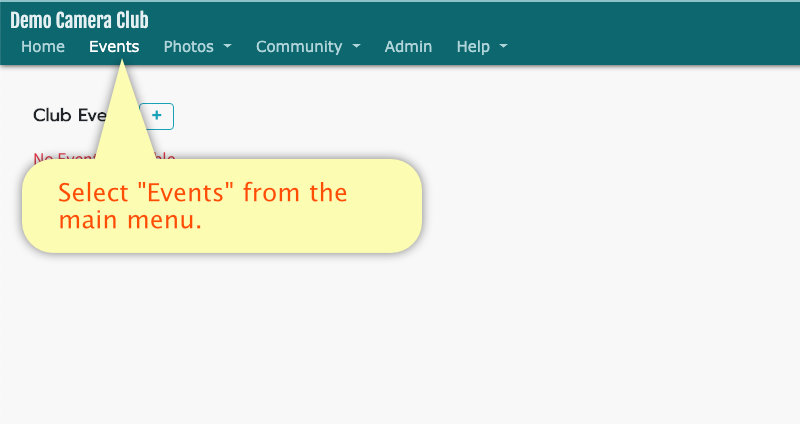
Open the "Create Event Window"
Click the Plus Icon to open the Create Event Window.
If you don't see the plus icon, then your account is not authorized to create events.
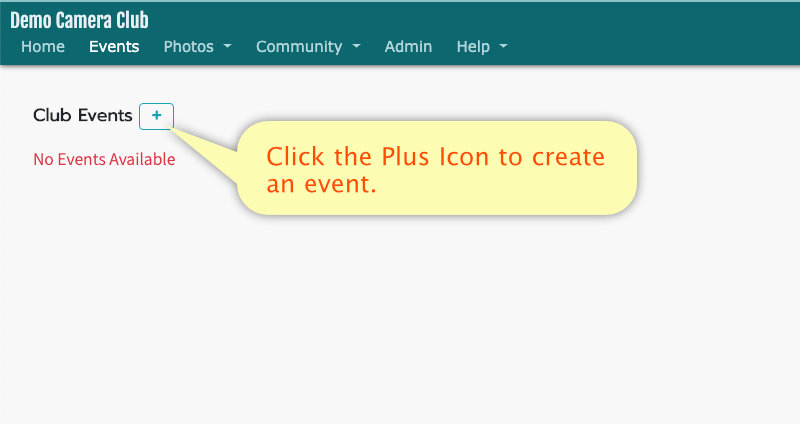
Enter a Title
Enter a Title for the event.
You can create multiple events with the same name, but to keep things from getting confusing, you should avoid that.
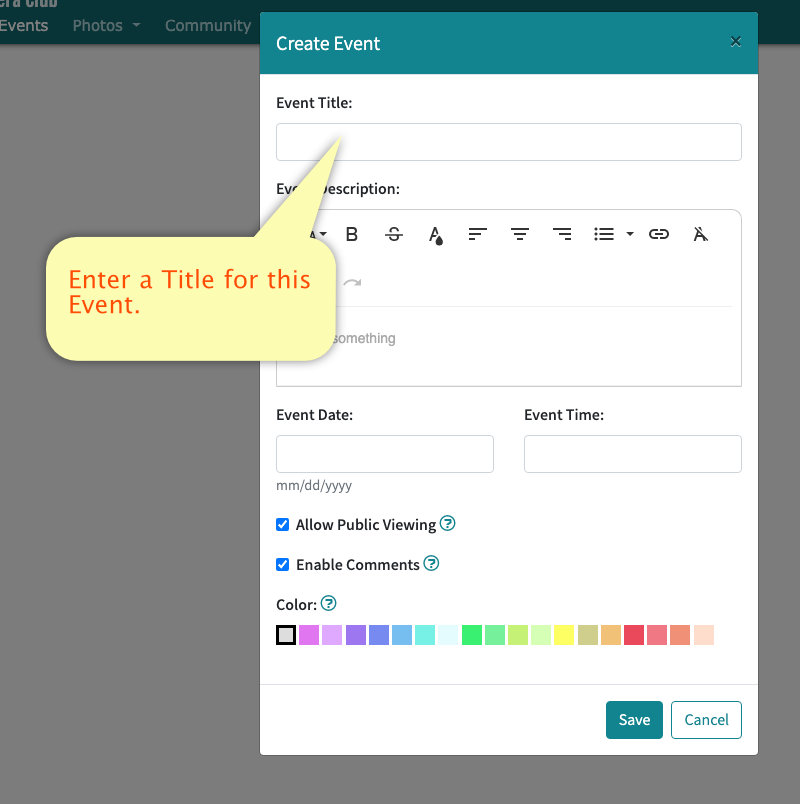
Enter a Description
Enter a Description for the event.
Describe the event, what will happen there, the location, any gear they should bring, etc.
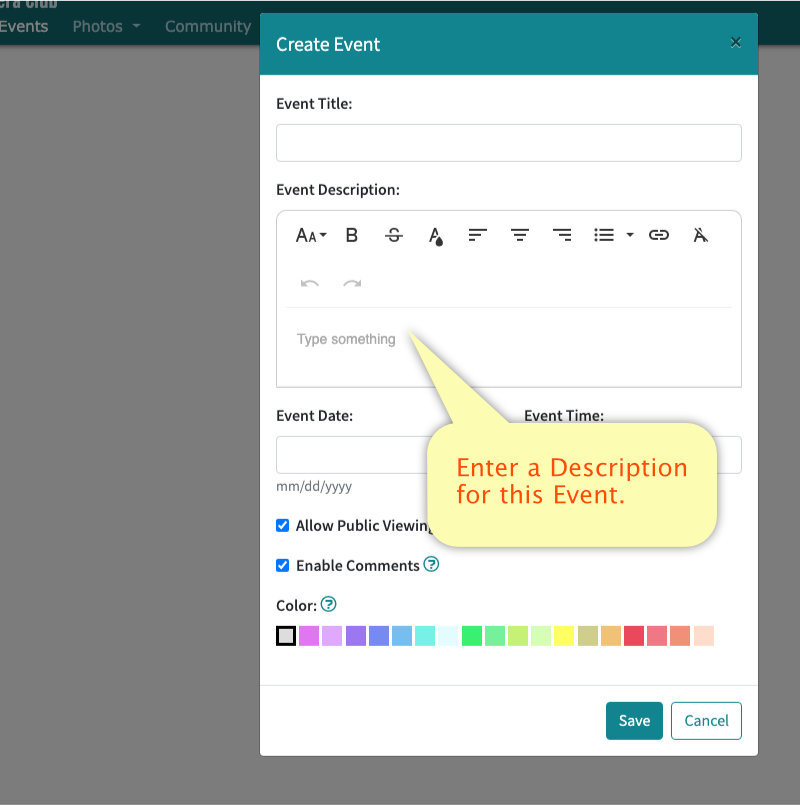
Event Date and Time
Enter the date and time of the event.
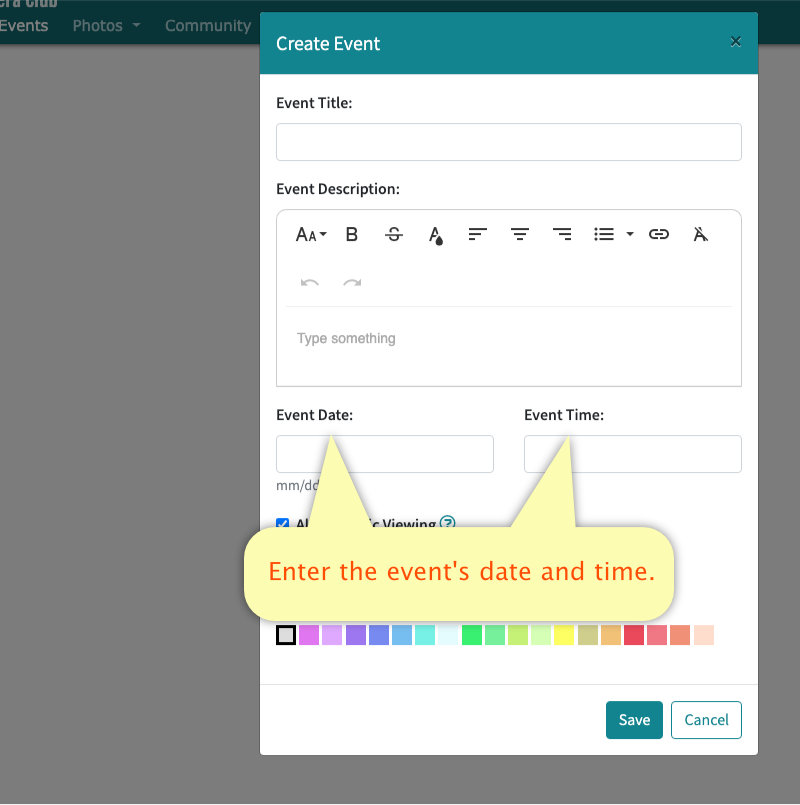
Allow Public Viewing
Check the box for "Allow Public Viewing if you want non-club members to be able to view this event.
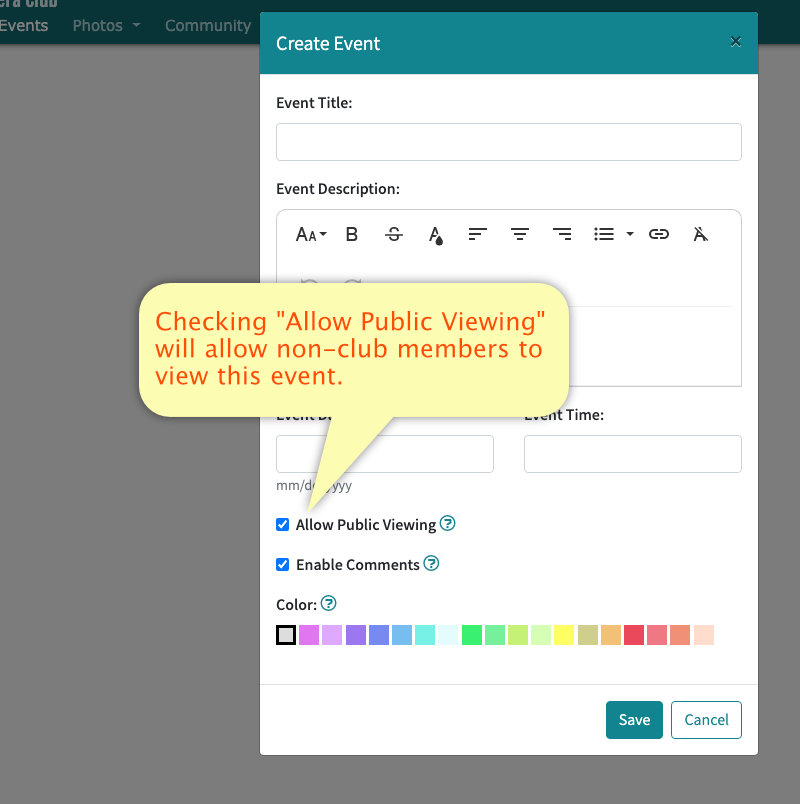
Allow Comments
Check the box for "Allow Comments to enable members to leave comments on the event page.
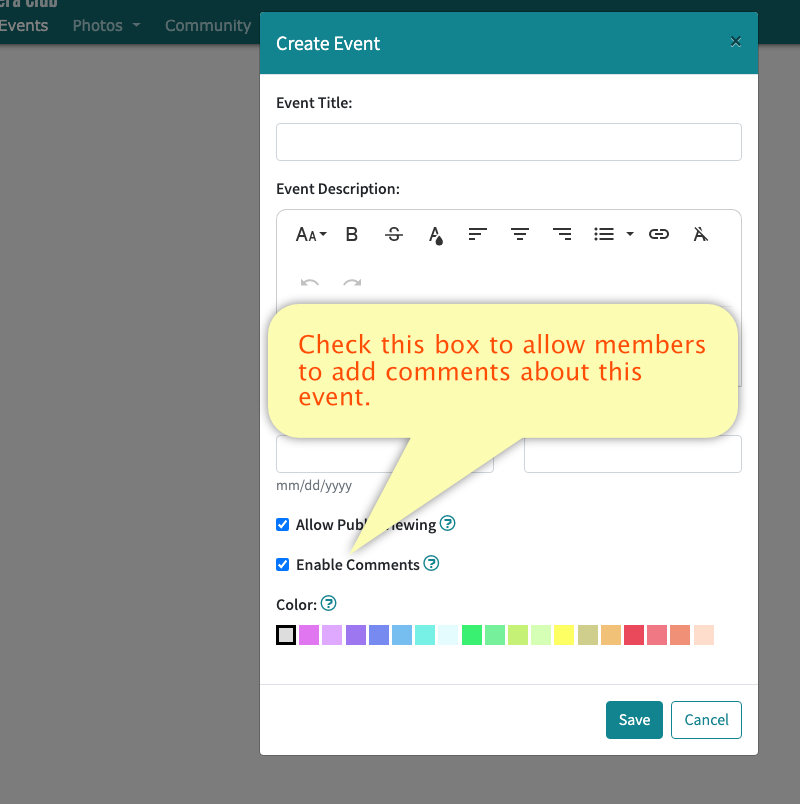
Event Color
Select a color for the event.
Colors are optional and have no set meaning assigned by MyCameraClub. But you can devise a system of color codes yourself, choose them randomly, or not use them at all. Completely up to you.
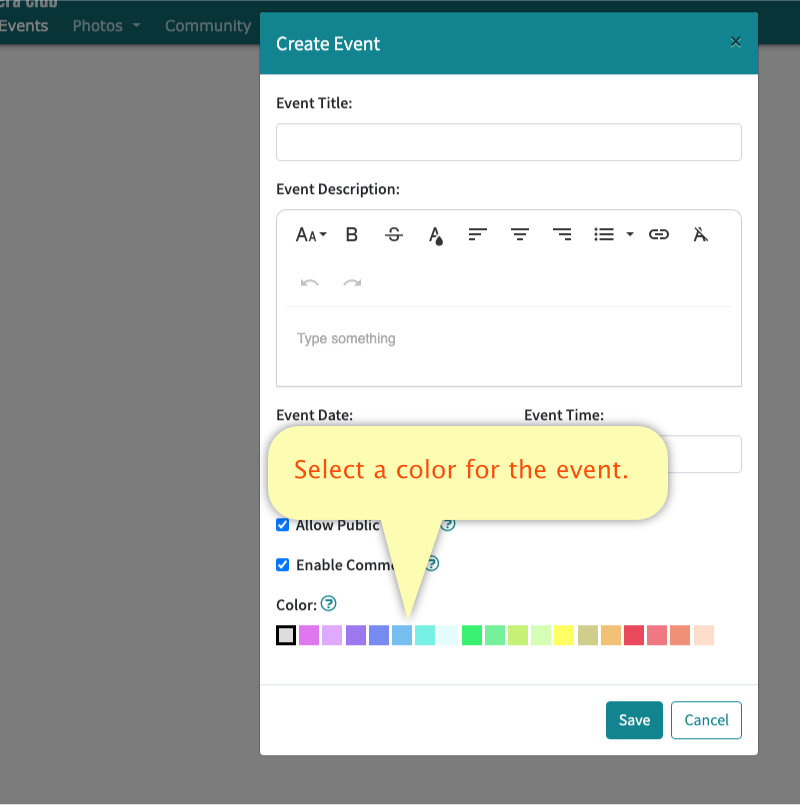
Save Changes
Click Save to save changes and create the event.
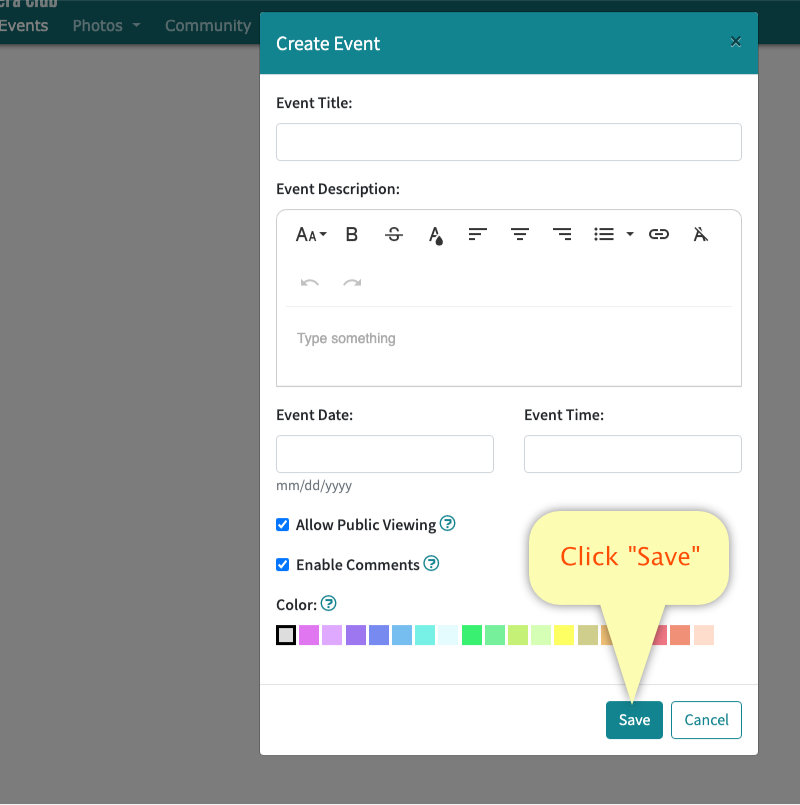
Seeing the Results
Your new event will be shown in the event list.
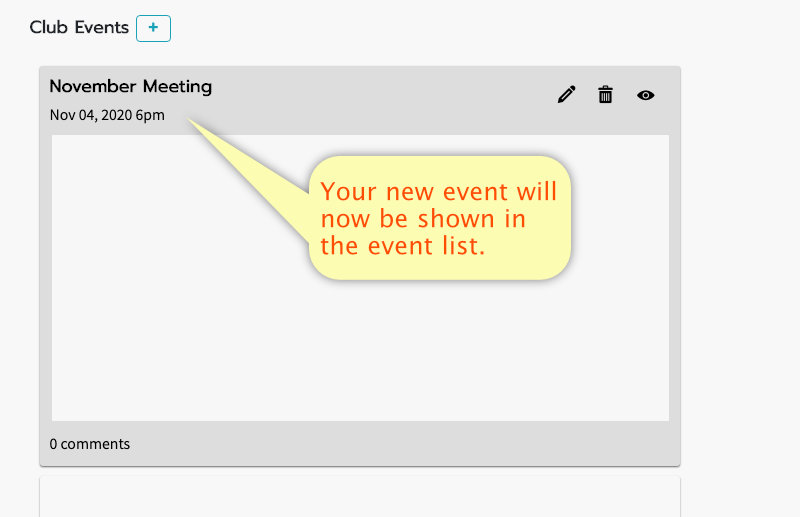
Changing Event Settings
To change any event settings, Click the Pencil Icon for that Event.
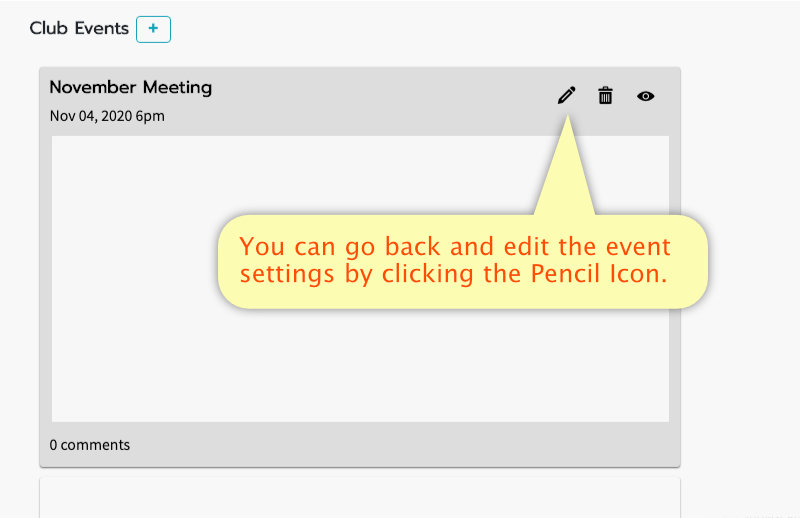
Delete an Event
You can delete an event by, Clicking the Trashcan Icon for that event.