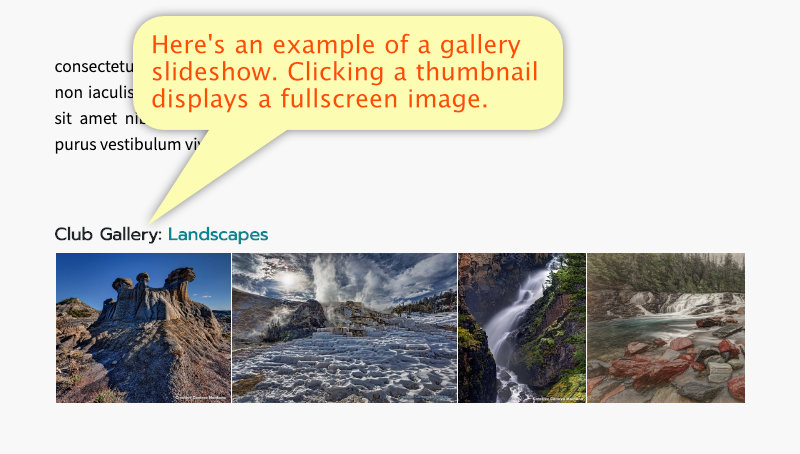Add a Slideshow to your Home Page
This tutorial will show how to turn a gallery or contest into a slideshow on your home page.
Go To Your Home Page
To reach your home page, Click "Home" in the top menu.
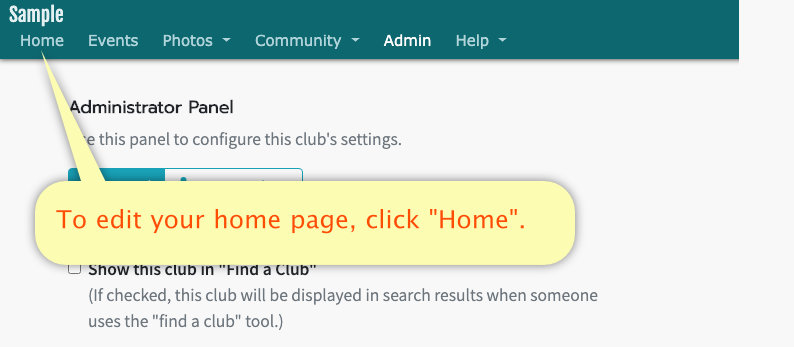
Edit Your Home Page
At first, your home page will be mostly blank.
Click the Pencil Icon to enter edit mode.
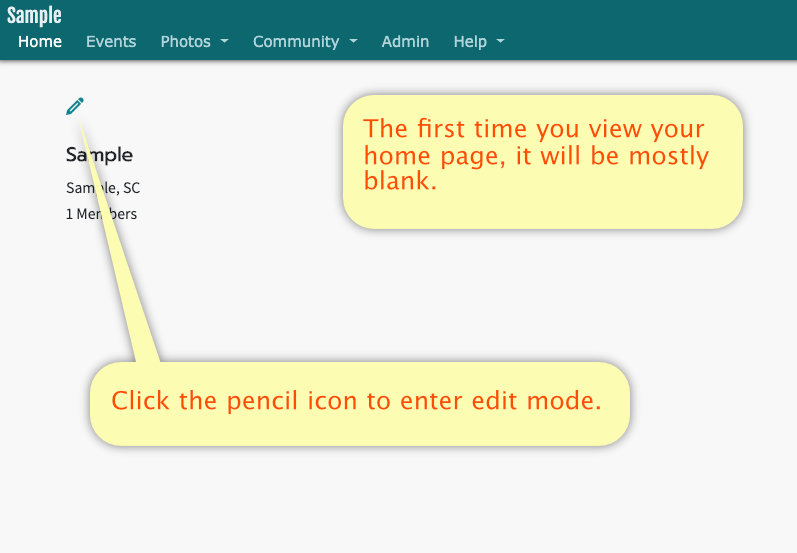
Display Slideshows
You can display up to two different slideshows on your home page.
About halfway down the page are two "slots" where you select your slideshows.
Any existing gallery can be a slideshow. To create a gallery slideshow, simply select the desired gallery from either the "Personal" or "Club" Gallery lists.
You can also choose to show contests in a slideshow, but only contests with final judging results will be selectable and the slideshow will only consist of the winners of the contest.
Note: Keep in mind that adding a gallery or contest as a slideshow WILL override the privacy settings. Which means even if a gallery or contest is marked as private, it will still be shown here where anyone can see it.
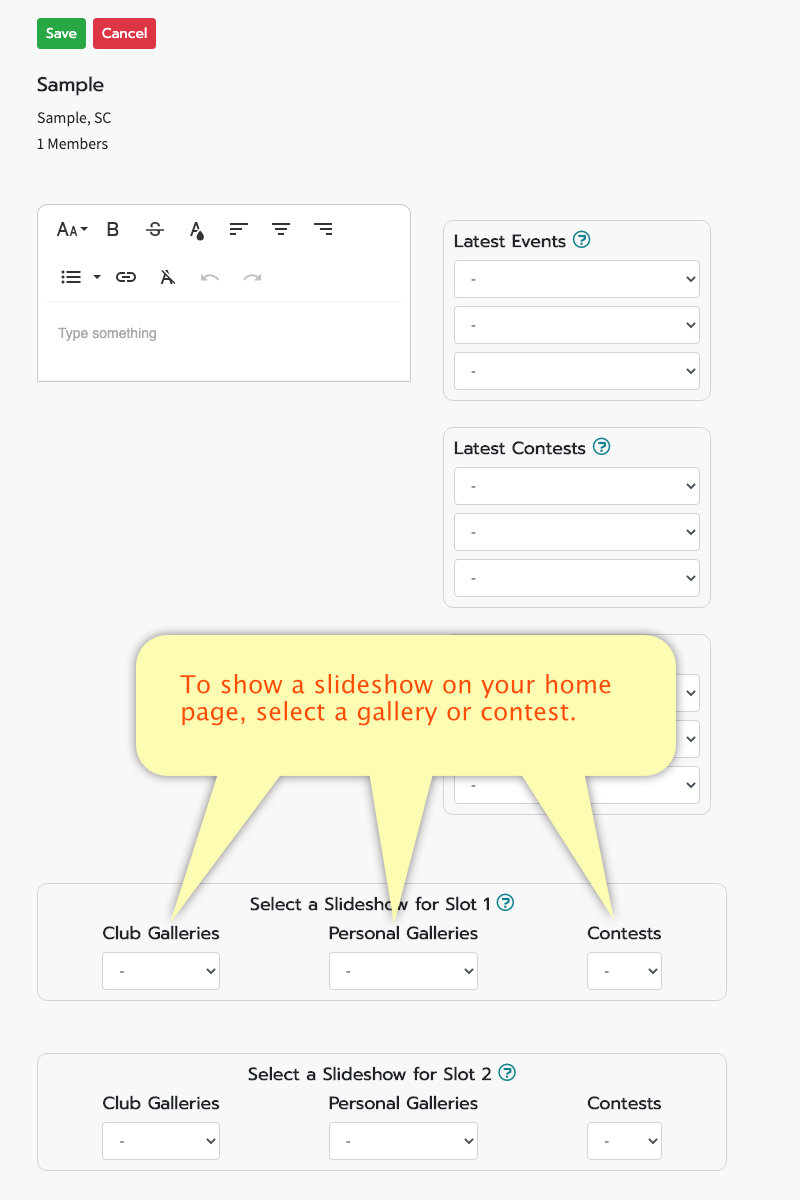
Save Your Changes
And finally, Click Save at the top of the page.
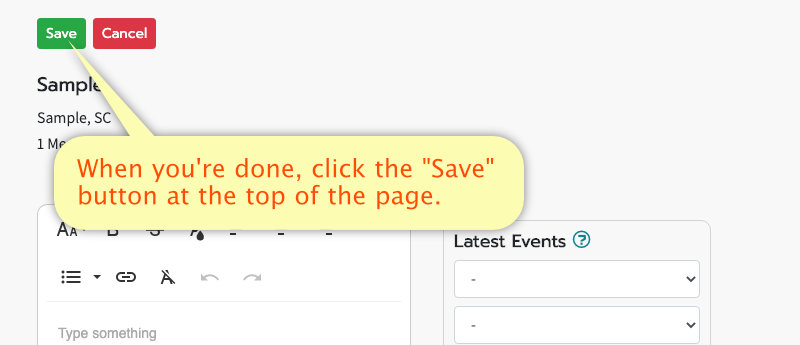
Example
Your slideshow will look something like this.
Clicking a thumbnail will display a fullscreen version of the image.