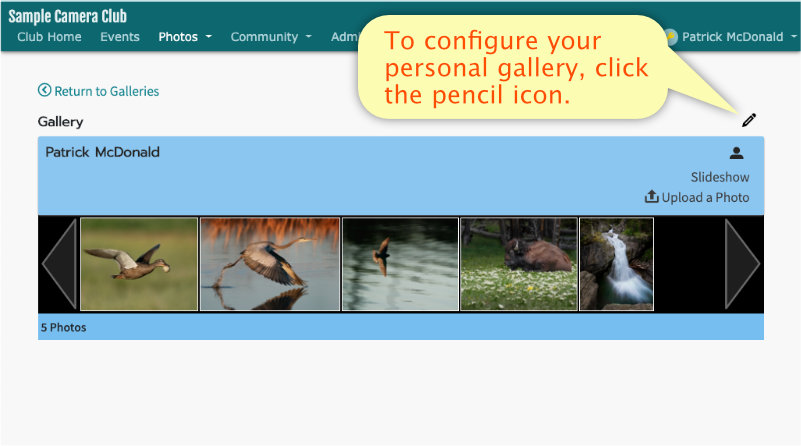Using Galleries
This tutorial will walk you through the different types of galleries and how to use them.
What are Galleries?
Galleries are places where club members can share and comment on photos. Unlike contests, galleries are for non-competitive sharing.
There are two types of galleries: Club Galleries and Personal Galleries.
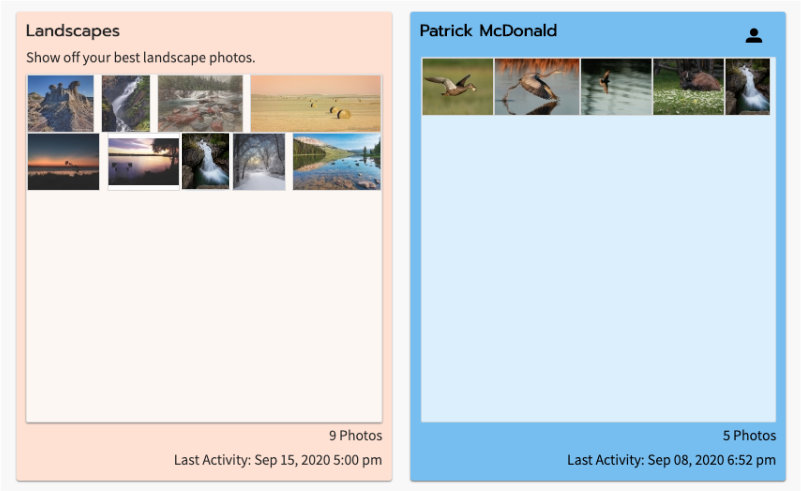
Club Galleries
Any full member of a club can upload and share photos in a club gallery.
Club administrators can create as many club galleries as they want.
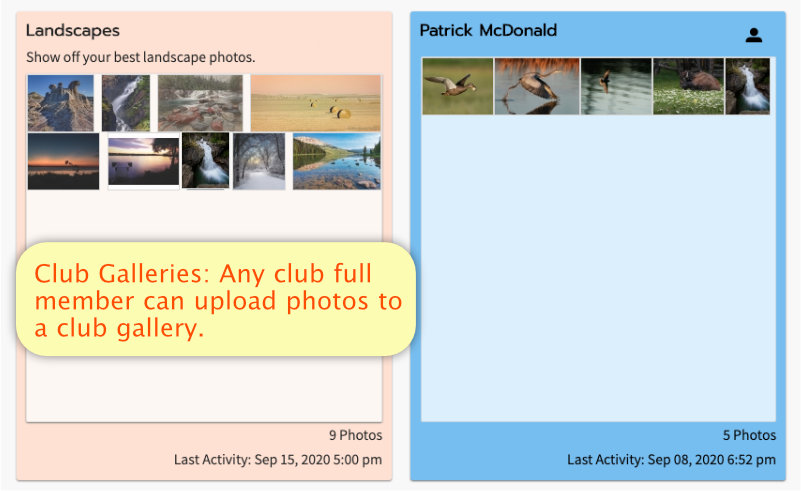
Personal Galleries
Each full member will have their own personal gallery, where they can upload photos to share.
Only the gallery owner can upload to their personal gallery.
Personal Galleries are automatically created for each Full Member of a club.
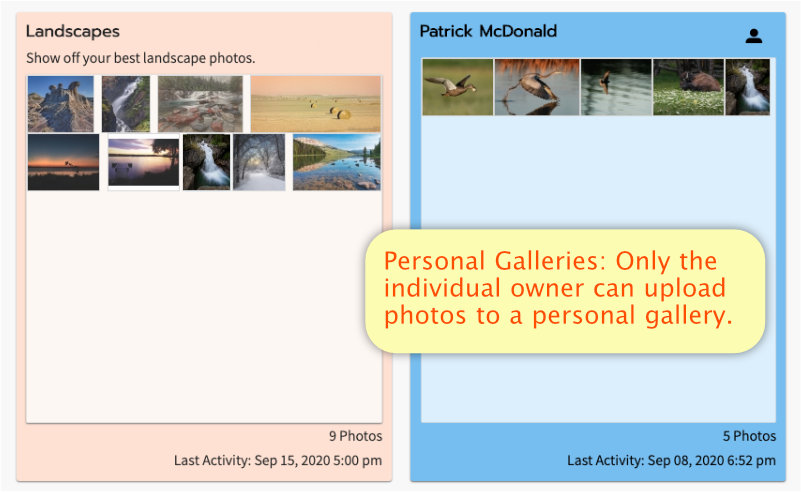
Identifying Personal Galleries
The title of a Personal Gallery will be the member's name, though the member can change that later.
Personal Galleries are also identified with the personal icon .
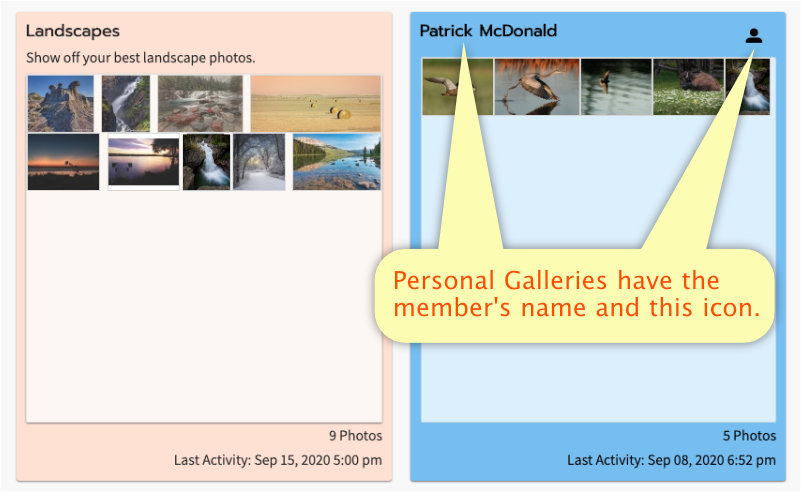
Photo Cross-Reference
Any photo you submit to a Club Gallery is automatically included in your Personal Gallery.
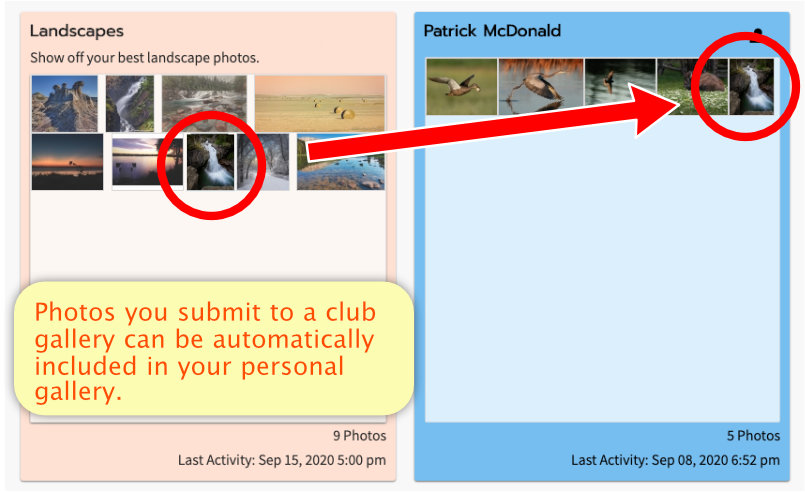
Prevent Cross-Reference
If you want to upload to a Club Gallery, but don't want the photo to also appear in your Personal Gallery, uncheck the box labeled "Include in my personal gallery" when uploading the photo, or when editing the photo.
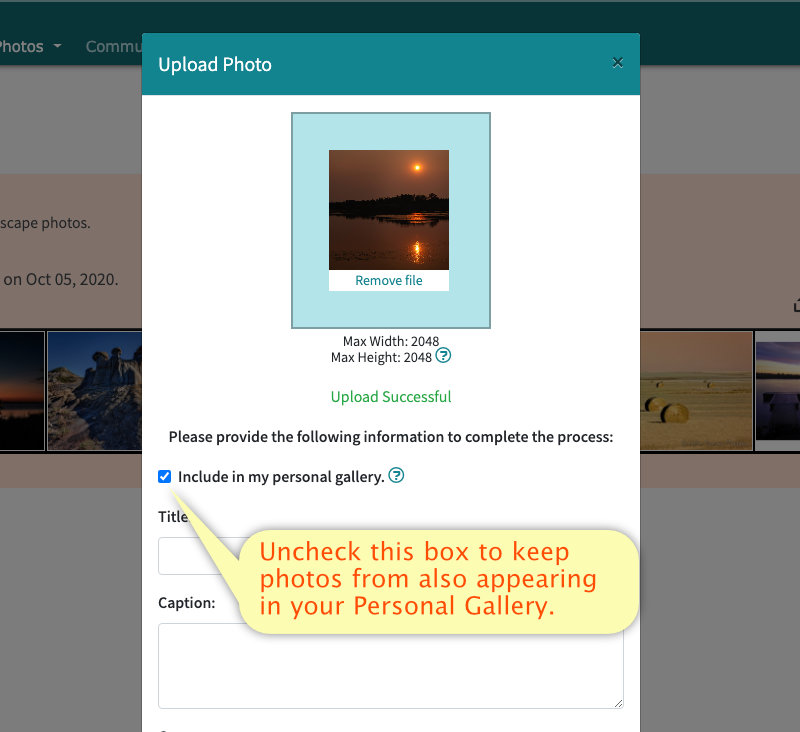
Creating a Club Gallery
To create a Club Gallery, click the Plus Icon on the Galleries Page.
Only club admins and gallery moderators can create Club Galleries.
Personal Galleries are created automatically whenever a club member is promoted to full member status.
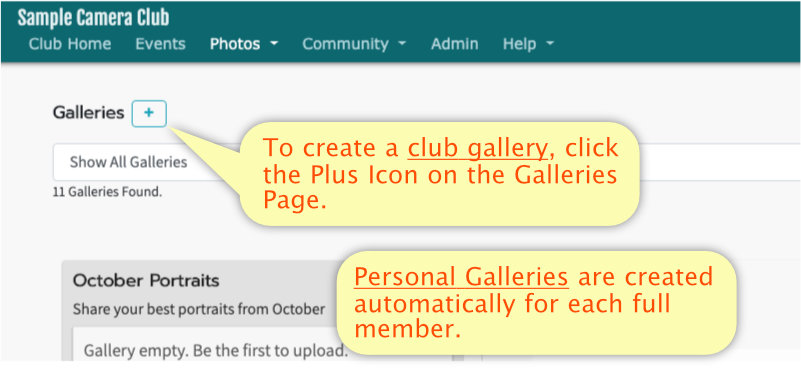
Gallery Features
On any gallery page, you can view a slideshow of all photos in that gallery by clicking "Slideshow".
An "Upload Photo" button is also available if you are authorized to upload in this gallery.
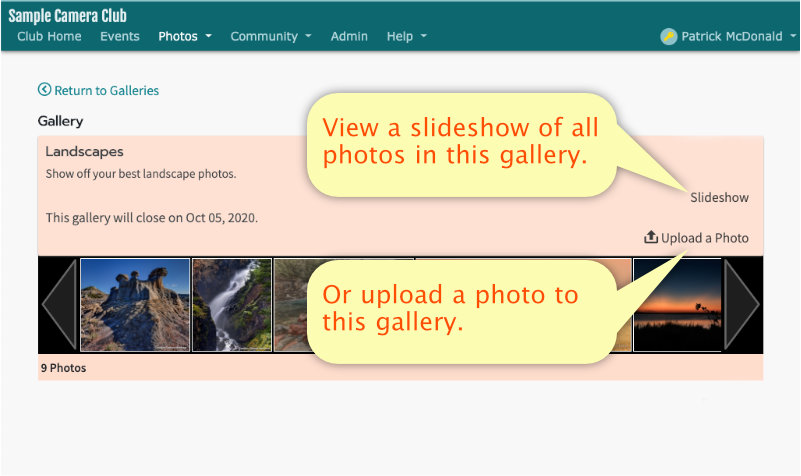
Viewing Photo Details
To view details about a photo or an enlarged version of the photo, click on the thumbnail of the photo.
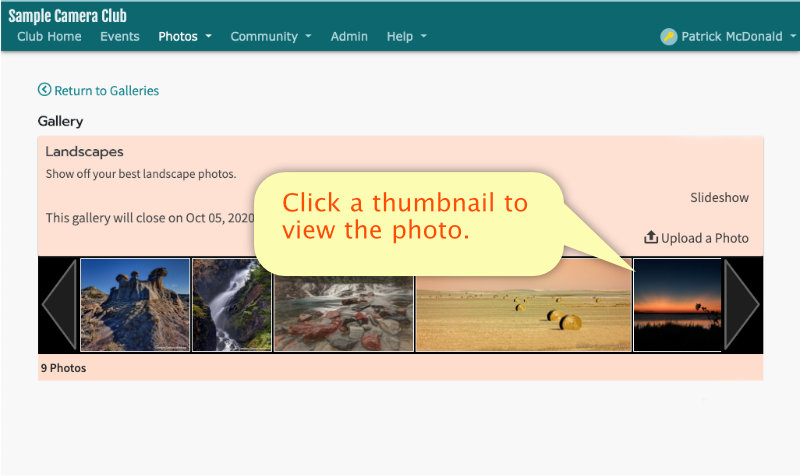
Comment and Like
Any authorized club member can include comments on any photo.
If enabled for this gallery, click the thumbs-up to "Like" a photo.
Comments and likes can be applied in either a Club Gallery or Personal Gallery, and will be displayed in both places.
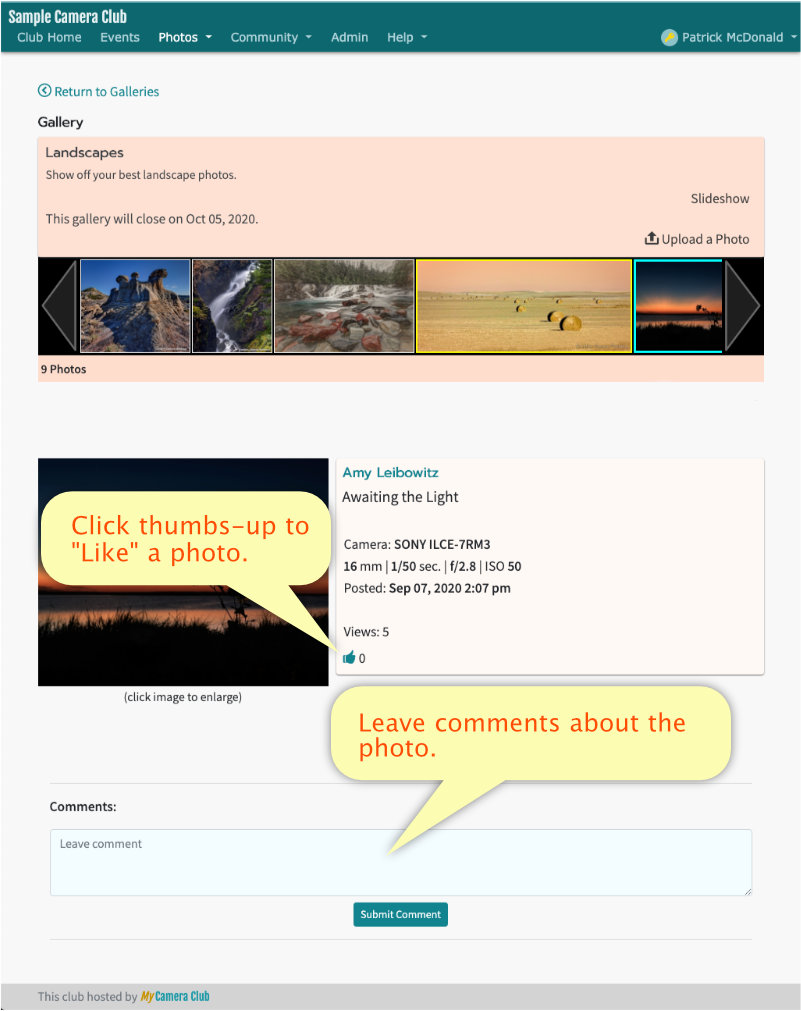
Personal Gallery Setup
To change any settings for your Personal Gallery, click the pencil icon in the upper-right corner.